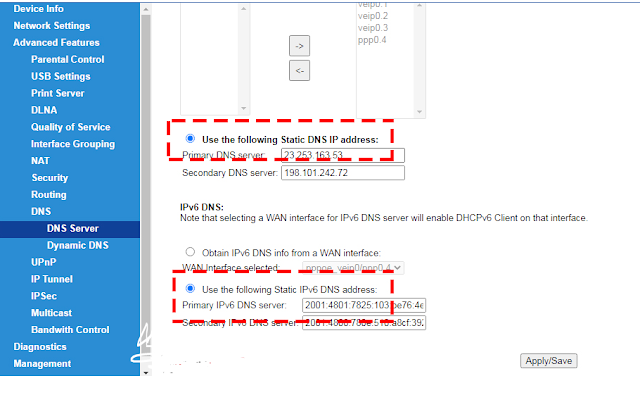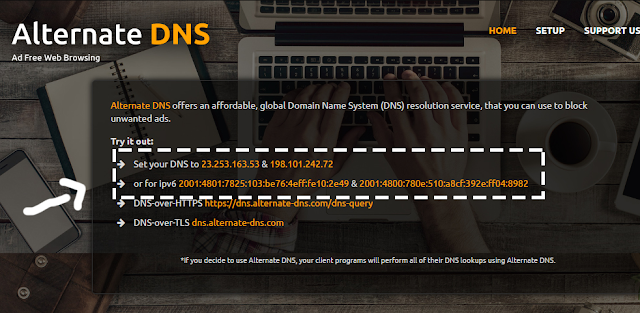In recent days, I went over to my friend's house when I came home from school and saw that I was watching YouTube and suddenly an advertisement appeared (Medicines increased for a few hours, hepatitis, gossip, crap, bla bla ...). you too.
Today I will guide you to block YouTube ads on Smart TV and I guide you on VNPT Modem, and for other modems, you will do the same thing.
How To Block YouTube Ads On Smart TV
Step 1: Login to the WiFi modem.
You can log in to WiFi in 3 ways:
Username: admin / Password: admin
Method 2: Go to 192.168.1.2 and log in with Username and Password:
Username: operator / Password: oper@tor123
Method 3: Go to Google and type: IP address is and copy your IP and paste in to access Username and Password :
Username: operator / Password: oper@or123
Step 2:
In the modem control panel, choose Advanced Features go to DNS go to DNS Server and tick Use the following Static DNS IP address and IPv6 DNS.
Step 3: Go to Alternate DNS website and copy DNS and IPv6 into notepad.
Step 4: Go back to the WiFi modem control panel and paste each DNS and IPv6 in as shown below.
Step 5: Restart your WiFi modem and TV and see the results.
I am using this trick and 100% Google ads are not appearing anymore. This is my blog home page, I don't use AdBlock, but the ad doesn't appear. This trick, the success rate of about 70% can be done, if not, the comment below I will update differently.